


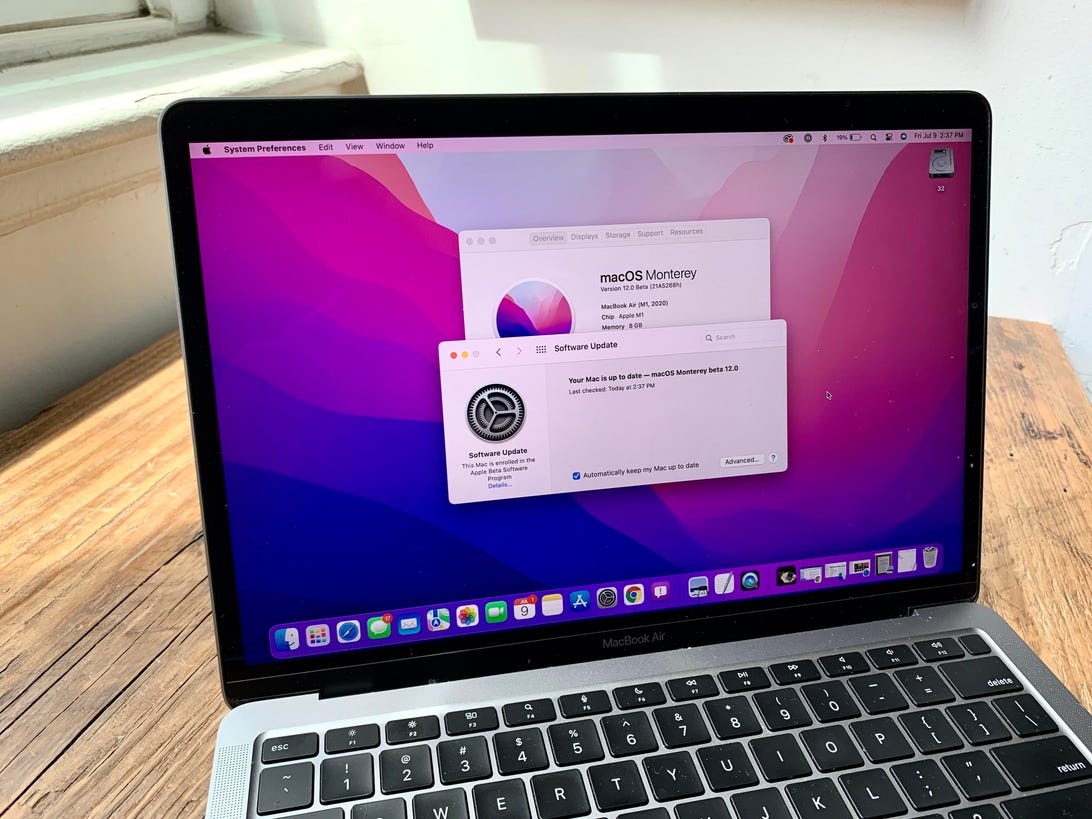
MacOS Monterey beta lets you try out features in development.
Dan Ackerman/CNET
I’ve had a little while to play around with the MacOS Monterey public beta, and so far there are a handful of things that really blow me away. That said, like almost every OS update, from Monterey to Windows 11 to iOS 15, most of the new features are things you’ll probably never use, or even find. So much of what we do on our computers is browser-based that the platform matters much less than it used to.
That said, a few of the new MacOS features really jumped out at me as very useful. Note that this is still a beta, and some promised features aren’t available yet, or working well yet.
As always, I suggest that you do not install an OS beta on your mission critical machine, or your only one. But do what you want, I’m not the laptop police.
FaceTime in your browser
There are a bunch of audio, video and layout changes coming to FaceTime, but the most important change by far is the ability to invite anyone, even if they don’t have an Apple device at all, to a FaceTime call via a browser link.
Open FaceTime on your Mac, create a link and share it any way you want. You can just copy it and send it via email or Google chat.
So far, I’ve found the browser version to be a little choppy compared to a direct FaceTime-to-FaceTime call, but by opening this platform up so widely, I can see FaceTime being much closer to a Zoom competitor for work calls now.
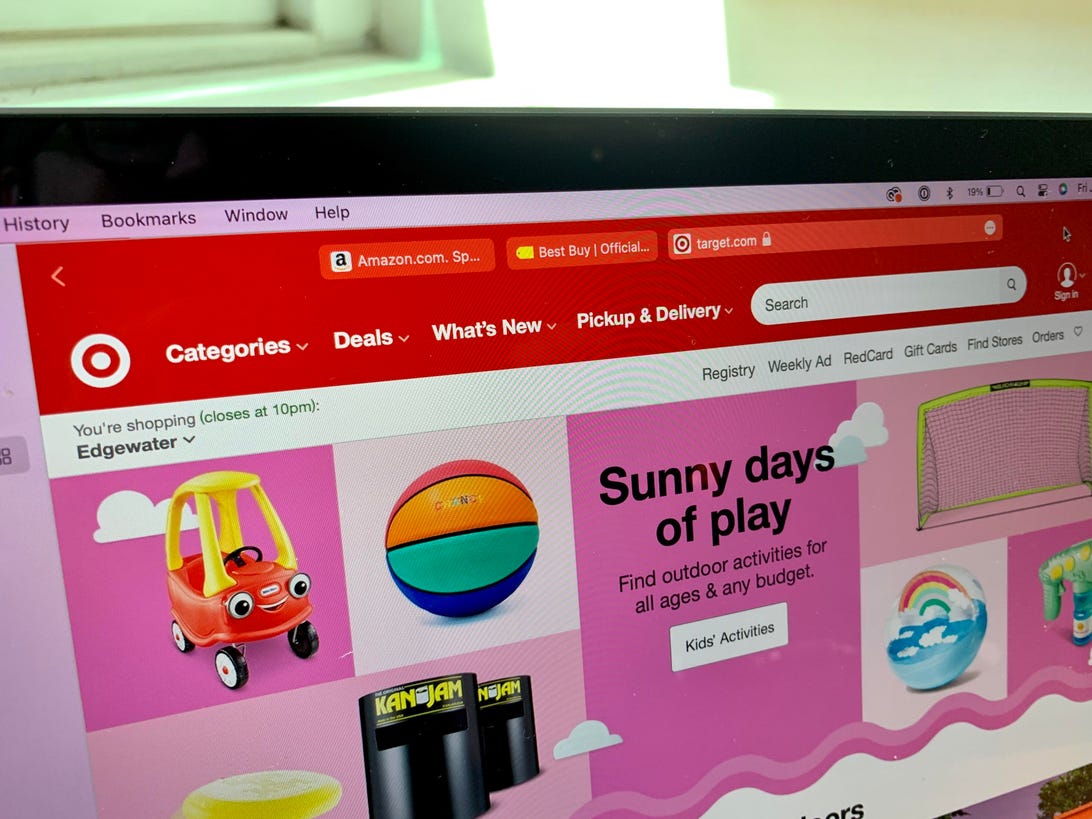
Color-matching Safari tabs.
Dan Ackerman/CNET
Safari tabs get some style
I’m usually a Chrome browser guy, mostly because it’s easy to sync my experience across Windows and Mac systems. But Safari on the Mac has really become a great experience over time
, and the latest additions really stand out.
If you suffer from tab fatigue, the new tab groups let you group a bunch of open tabs together, almost like a folder, and switch between different groups in a flash. You can label and organize them any way you want, and it’s easier to navigate than the way I used to do it, having different browser windows open, each with their own set of tabs.
There’s also a very cool visual upgrade. The tabs themselves have been subsumed into the page design, blending in better, whereas before, they literally stuck out from the top of the page. It’s a subtle difference, but a much cleaner look. I especially love how the color of the tab bar changes on the fly to blend in with whatever page you have open.
It’s not revolutionary, but the way we look at and use browser tabs has been stagnant for so long that this new design really puts the focus on what you’re reading, not the sea of tabs sticking up at the top of the window.
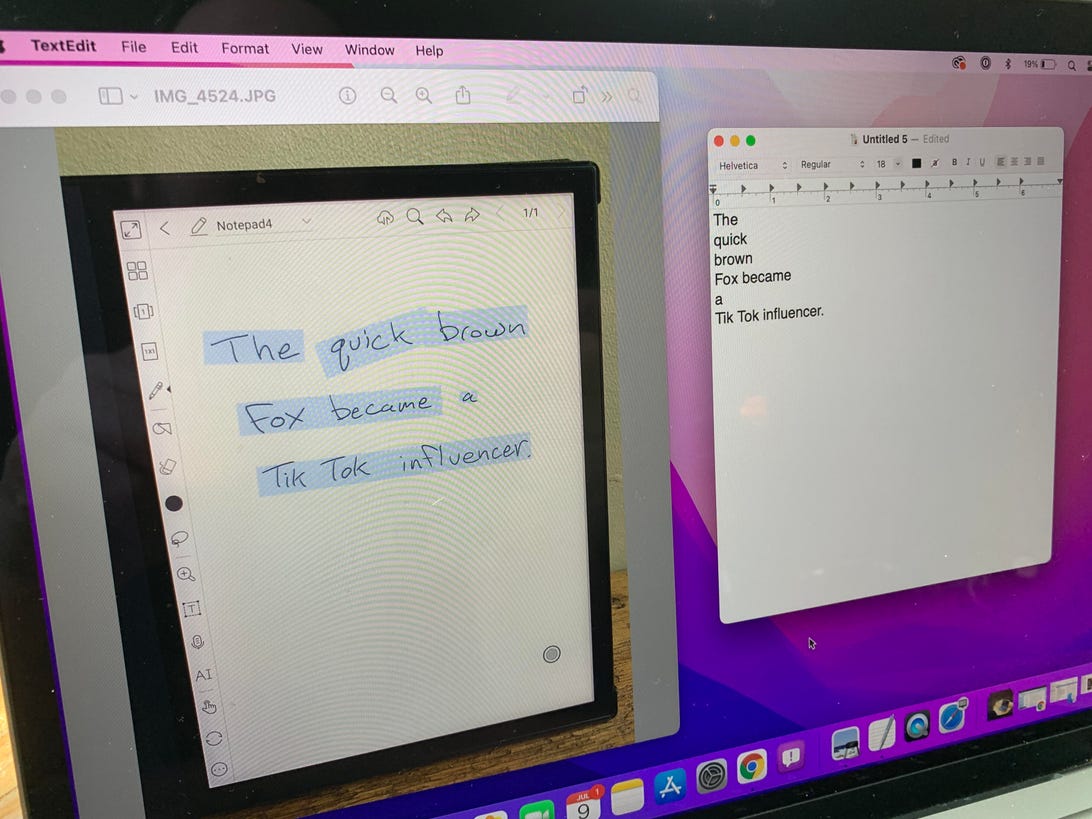
My normal handwriting is much worse.
Dan Ackerman/CNET
Live Text learns to read your photos
This isn’t really a new trick, but it’s new to Macs. Open an image in Preview or Photos, and you’ll be able to highlight and copy text in the image. In my testing, it worked pretty well, and I tried with both handwritten and printed text.
More than just cutting and pasting text, you can also highlight phone numbers and websites. For a phone number, you can call, text or FaceTime it, and for a URL, you can open it in Safari or pop open a quick preview window. Yes, apps like Google Lens have been able to do this forever, but it’s handy to have it built right into the OS.
Some other new features, like Universal Control for using your Mac keyboard and touchpad or mouse on your iPad, aren’t in the current beta yet. The official version of MacOS Monterey is expected later this year.

